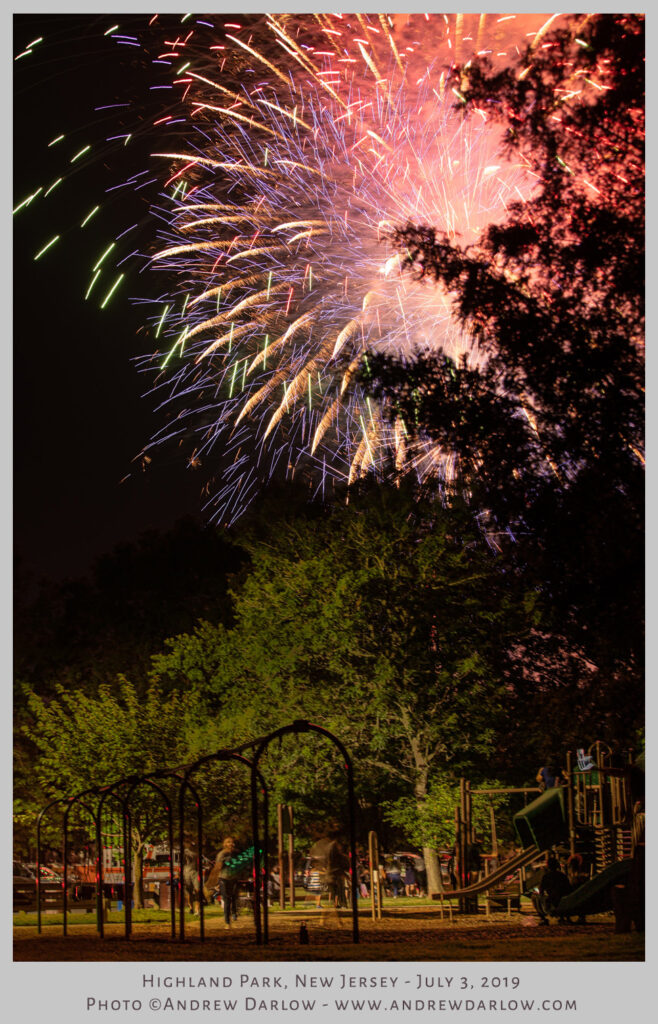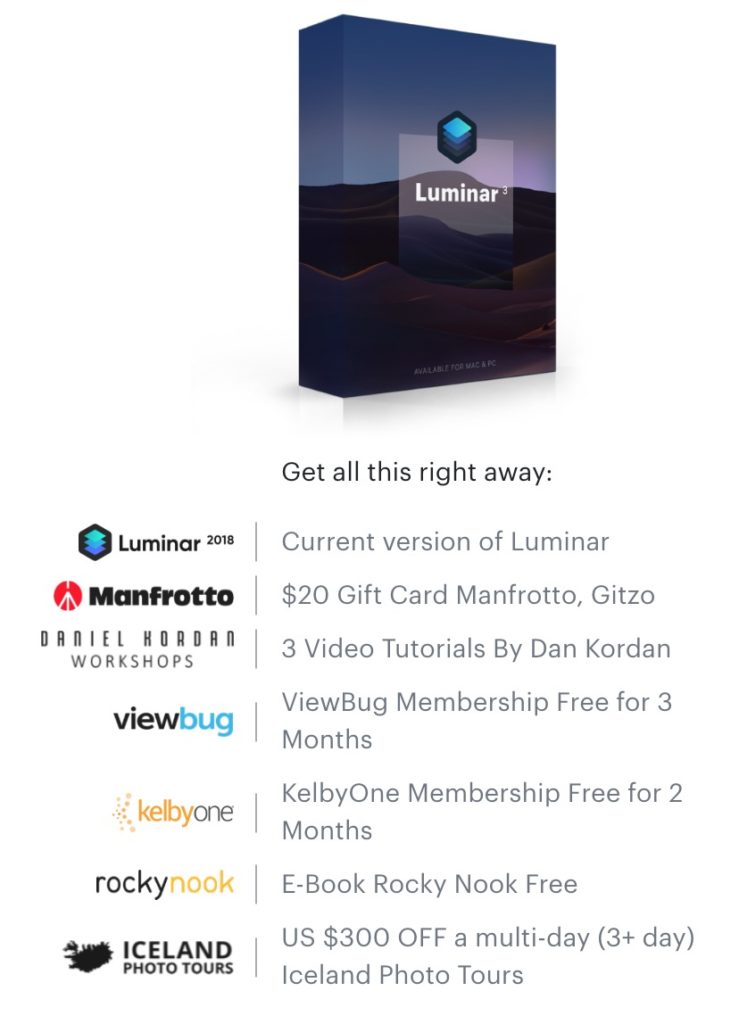How to Back Up Your Photos: My Podcast Interview with Andrew Hellmich
I was honored to recently be interviewed by Andrew Hellmich, who has an absolutely fantastic podcast called the PhotoBizX Podcast that focuses on the business side of photography. We covered many backup-related topics on the show.
I really enjoyed chatting with Andrew, and we’ve already received some great feedback about the interview. Here’s what one listener had to say: “Fantastic interview – right up my alley! Loads of great information that I found easy to follow…Also had no idea you could download your social media content! WOW – super good tip and great for ideas for blog posts!” -Katrina J.
The vast majority of my interview is available for all to listen, but one section has been reserved only for Premium Members of PhotoBizX (well worth the small investment in my opinion).
The two main topics that I covered that are not in the interview linked above are on the topics of online backups and social media backups.
If you’d like information on those topics, I wrote an article on online backups which you can find HERE. And re: social media content, all the major social media channels have ways for you to export all of the information you’ve uploaded to them. Just search for “Download <social media name> archive”.
I hope you find the podcast helpful if you take a listen!
A link to the audio podcast and show notes can be found HERE.
Also, THIS PAGE has information about becoming a member (I’m an affiliate for his program so if you decide to subscribe you will be supporting my publishing efforts). In the past I’ve been a paying member, and I got a lot of value from it. For the last few years, I have not been doing much portrait work, so I stopped subscribing. But I still enjoy the content that’s available to everyone.
And I encourage you to Keep Backing Up Your Data (you are backing up, I hope!)
Get Access to My 30 Days of Photo-Related Tips: Instructions Here!
Since the beginning of July, 2021 I’ve been sharing photo-related tips, tech reviews, useful apps, and inspiring video content that I’ve found with my main email list. Here are some of the subject lines from the collection (some have been edited a bit for clarity).
1: Some of my Favorite Fireworks Photography Tips (the photo above is from that one)
2: iOS and Android Photo Tips that Blew My Mind
3: A Fantastic Series That Has Inspired My Photography
4: This Video Speed Controller for Chrome Can Save Hours
5: A Simple List App I Never Knew I Needed
6: Another Outstanding List App
7: Fantastic 20 to 25 Dollar Wireless Items Perfect for Photography
8: Another Useful App That I Use Constantly
9: A Highly Recommended Photo-Related Podcast and Short Video
10: A Collection of Fantastic Historic Street Videos
11: How to Quickly Remove Power Lines in Three Apps
12: An Amazing Power Line and Object Removal App for iOS and Android
I did something very similar back in 2019 and the response was very favorable, so I decided to give it another go. The best part about it is that it helps me to dive into topics that I otherwise may not have spent the time to research to the same degree. If you have a list or social media account, you might want to do the same.
If you’d like to begin getting the tips (there are 18 more to go as of today!), just visit THIS PAGE and enter your name and email (you can unsubscribe at any time, and be sure to check your sp*m or Promotions tab in Gmail in case they go there).
Also, if you’d like to be able to read the previous email newsletters in the series, just reply to the email you receive from me and ask! I will then give you access. Here is that page again to sign up to receive the next 18 tips, plus future news, reviews, tips, and more.
Hope you enjoy the tips!
All the best,
Andrew
Andrew Darlow
Editor, The Imaging Buffet
Luminar 3 with Libraries Overview and Special Offer
There is no shortage of Raw photo processing software that can be used to convert your images from Raw to many other formats (TIFF, PSD, JPG, etc.). Examples include Adobe Lightroom, Alien Skin Exposure X4 and Phase One Capture One Pro 12. Most photo processors also have powerful editing capabilities. And one thing I should note is that even if you don’t take photos using the Raw format that your camera may offer as an option, these programs work very well with other formats (even JPGs from smartphones). At their core, most of these programs are what’s known as “non-destructive editors,” which means that no matter what adjustments you make inside the software, you can easily get back to the original version of your images if you like, instead of having to make multiple copies before you begin editing. Lightroom has been my “go-to” application for years, but I’m always interested in seeing what else is out there.
That brings me to an impressive Raw photo processing application called Luminar 3 with Libraries. For the first time, the folks at Skylum have added a Library-based workflow to their application. I recently saw a live demo of the software, and I was very impressed by the speed at which viewing and editing can be done. I also like how easy they make seeing “before and after” effects with the slide of a bar across the screen. They also have some “AI” features and a sky enhancer that can dramatically improve the look of photos very quickly.
Currently, the DAM (Digital Asset Management) and other tools are not nearly as robust as in Lightroom (for example, there is no keyword support and no ability to create virtual copies). However, the folks at Skylum have been working to implement many more features, and to get an idea about what’s in store for the application in 2019 (which includes keywords and virtual copies), visit this page to see their planned roadmap.
I think that the video below by Trey Ratcliff can help you to get a good feel for how Luminar 3 with Libraries is different from other editors, and what its like working with the new Libraries features inside of the application:
For now, I personally will mostly be using Luminar 3 with Libraries to do edits that I feel can be done better (or much faster) than what I can do in Lightroom or another application. Or, I may process specific projects through the application so that I can quickly rate and edit a large number of images. For files that I would like to then manage in Lightroom, I will export my files from Luminar 3 with Libraries to a folder and then import them into Lightroom. If you keep your files managed with a non-destructive editor like Luminar 3 with Libraries or Lightroom, there’s no need to export your files until you need them for another purpose, like sending them to a photo lab for printing.
PRICING, AVAILABILITY AND A SPECIAL OFFER
Pricing for Luminar 3 with Libraries is currently $59 (normally $69). Also, you can save an additional $10 with promo code: IMAGINGBUFFET (look for the link to “Enter Promotional Code” at checkout). Also, unlike many other software companies’ licenses, one license covers 5 Macs or PCs (check their terms for specific details). Satisfaction is also guaranteed, with a 45 Day money back policy. If you currently own Luminar 2018, you are able to upgrade to Luminar 3 with Libraries for no fee. Also check the website for other possible discount offers if you own other products from Skylum Software.
Also, when you purchase Luminar 3 with Libraries by 12/19/2018 at 5AM PST, you will receive all of the bonuses listed below (if you are thinking of taking a trip to Iceland and like the tours offered by Iceland Photo Tours, that bonus alone is very attractive):
For more information and to claim this very special offer, visit THIS PAGE.
I also have two more “Holiday Specials” to share:
1. The folks over at PhotoshopCAFE have a 15% coupon on everything in their store for at least the next four days (the promo code is 5days2018). To see all of the amazing video training they offer, visit this page. I just purchased their Making Movies in Photoshop Video Training. You can find that title HERE.
2. A few years ago, I created a GoFundMe page for my son Tyler’s intensive Autism treatment in Massachusetts. The results have been fantastic (what we learned we use every day, and Tyler has made great progress). As part of the rewards that were offered, two were consulting packages with me so that I can help others with their workflow, camera setup, custom printer profiles, printing (on their own printer or by using an outside service). I’ve decided to make those two packages available again for a limited time (until 12/31/2018). You will be saving $219 off my standard 6 hr rate ($975 for 6 hrs), and $255 off my standard 10 hr rate ($1,495 for 10 hrs). When I sent the offer to my newsletter subscribers, I was asked if I would create a special offer for consulting sessions under six hours, so I am now also offering a two-hour laser-focused session for just $350 (each additional hour is just $162.50; the same as the hourly rate of my 6-hr special consulting special).
To see if we are a good fit for each other, just reserve a no obligation 15 minute Strategy Session with me HERE, and if we decide that we’d like to work together, you can then choose from either consulting option. I’m also happy to create gift certificates for any of my consulting packages (they are 100% refundable if the person who you give the consulting to decides it’s not right for them after we speak for about 15 minutes).
That’s it for now! I wish you and yours a wonderful Holiday Season, and please don’t forget to back up your precious photos and videos.
All the best,
-Andrew
(Full disclosure: I have an affiliate relationship with Skylum Software (makers of Luminar 3 with Libraries), so I will receive a commission if you use my promo code or links above. However, your pricing before any promotional discounts is the same as if you visit their website directly. I have no affiliate relationship with any of the other companies listed above).