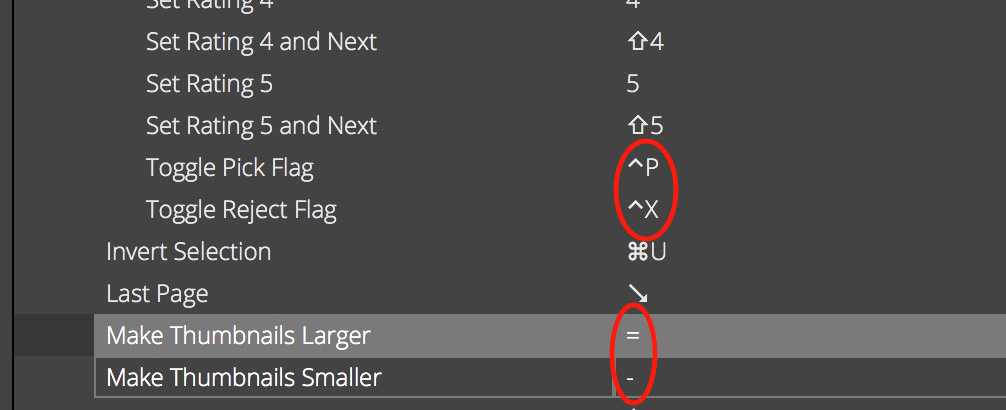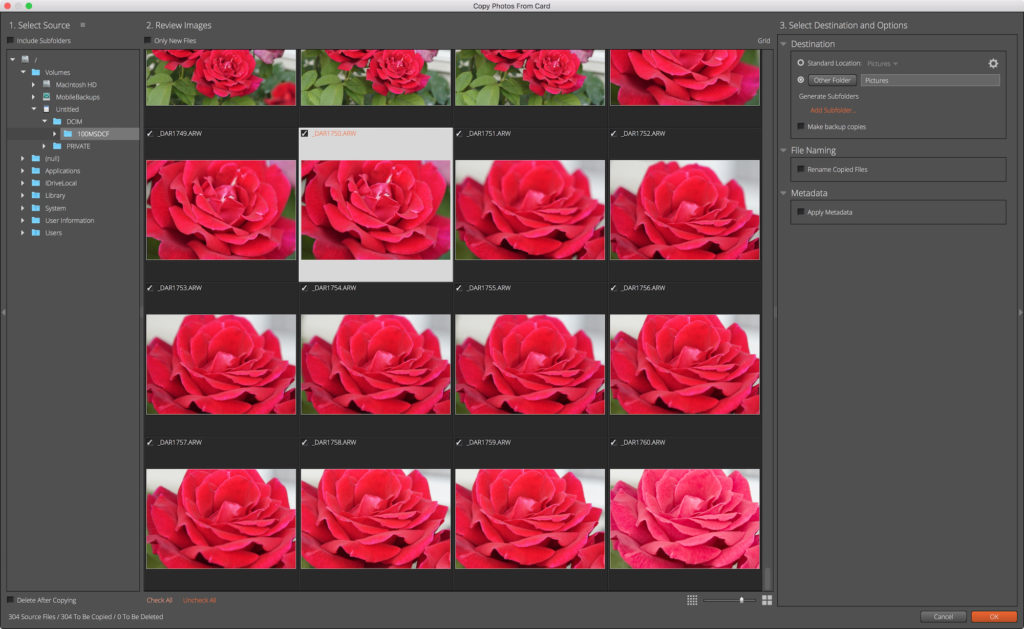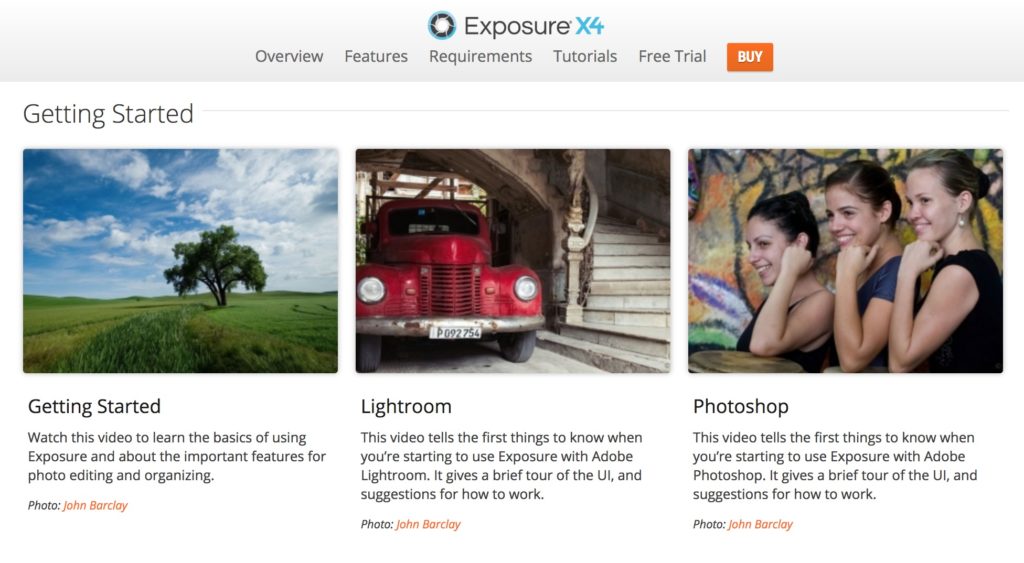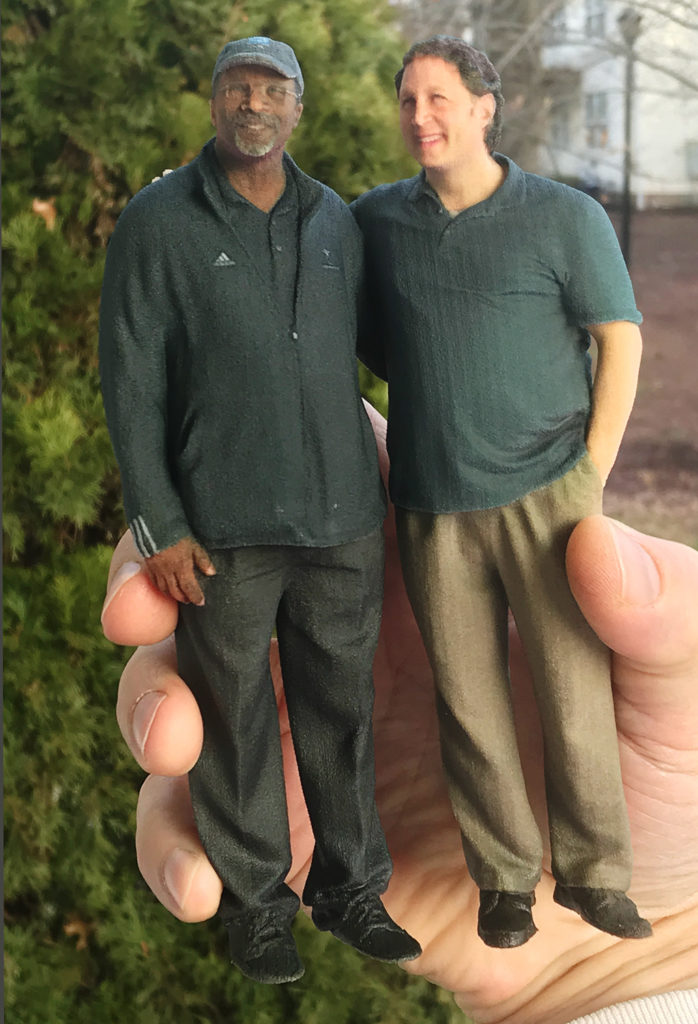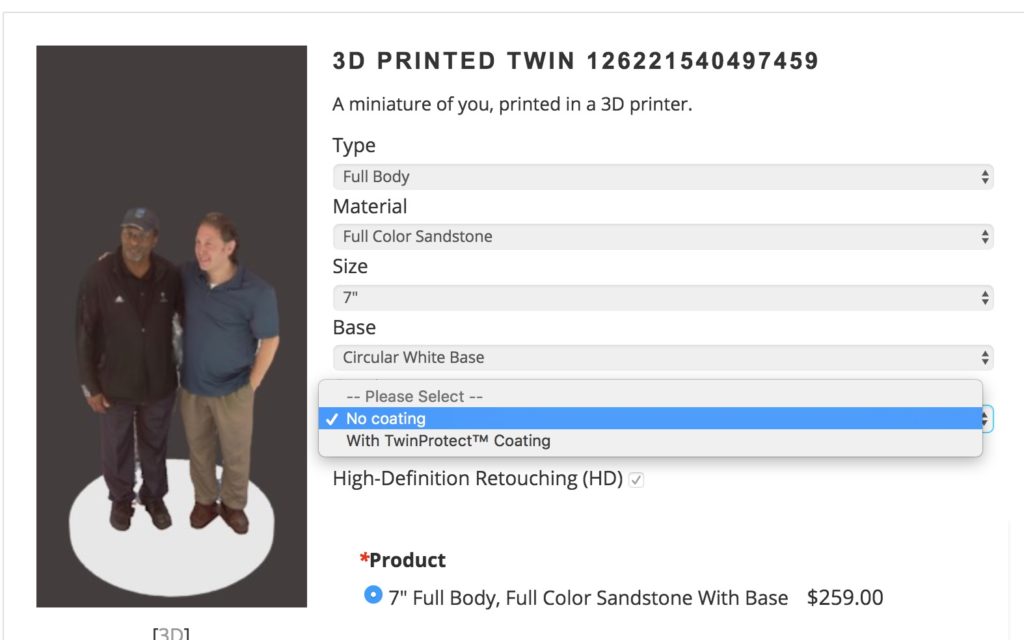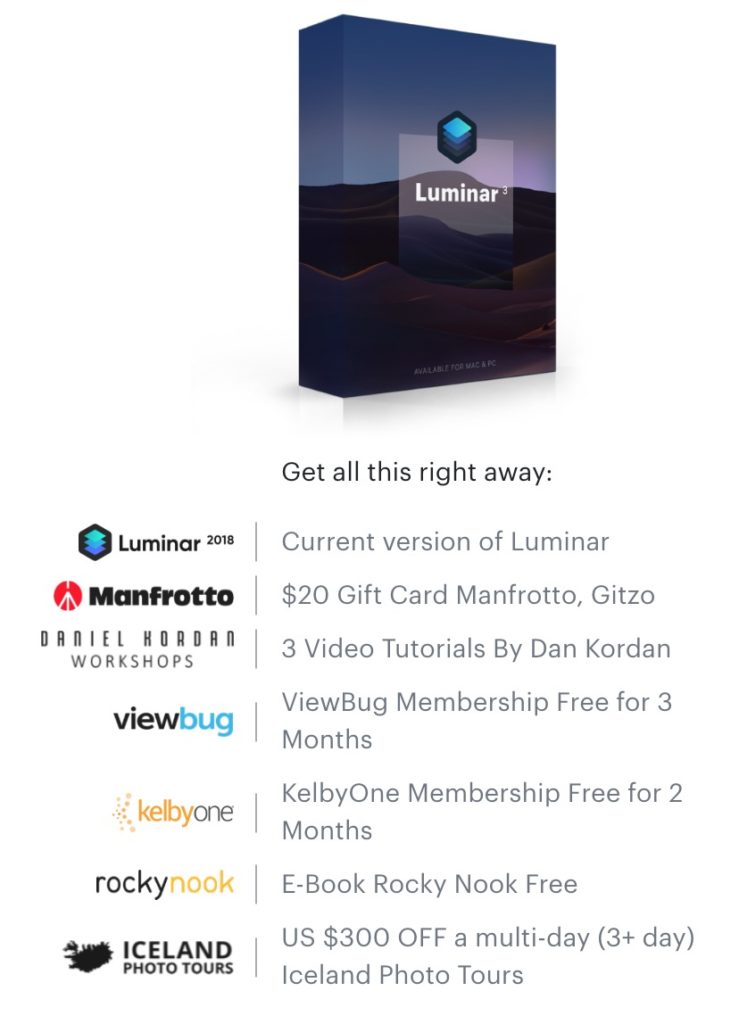Alien Skin Software Exposure X4 and X4.5 Overview and Link to Free Trial

It’s truly an amazing time to be a photographer. There is no shortage of incredible tools to edit just about any scanned or digitally-captured image, whether it be a Raw file or many other file types. In September of 2018 I posted an overview of Alien Skin Exposure X3 as well as some of the new features that were coming to Exposure X4. You can find that article here. Recently, the company released Exposure X4.
I was impressed then with the speed and feature set of Exposure X3, and I’m even more impressed now with Exposure X4.5. There are many effects in the application/plug-in that just can’t be found on other non-destructive image editors.
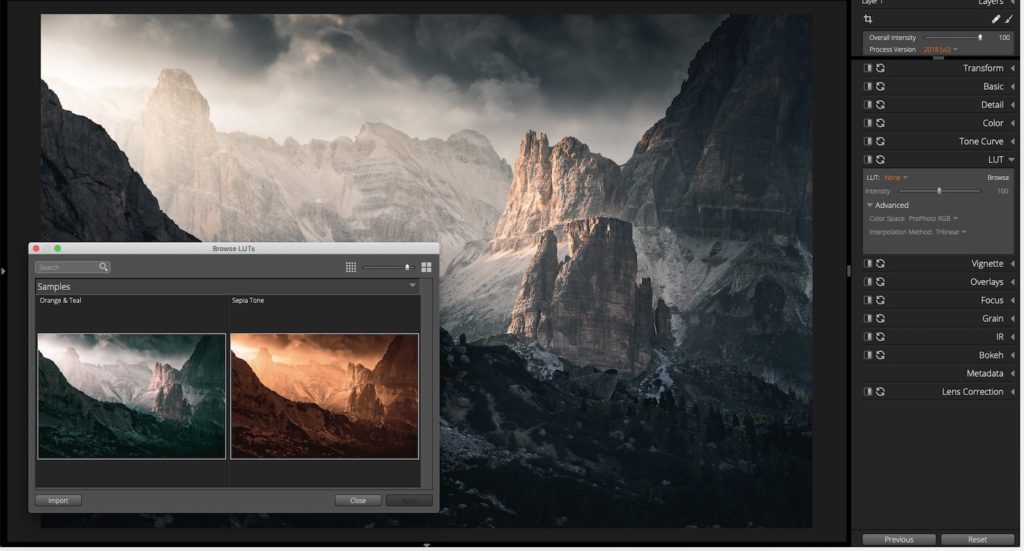
A screenshot showing an image with two LUT (Look up Table) options. LUTs are a new feature in Exposure X4.5. Image courtesy Alien Skin Software
Some of the things that stand out for me in Exposure X4 and X4.5 are as follows:
• LUTs: (short for Look-Up Tables) are small files that allow you to apply certain “looks” or color grading non-destructively to your images inside of Exposure X4. This is an excellent article on the topic that shows a number of examples, with a link to some free downloadable LUTs from Lutify.me.
• Preset thumbnails: (allow you to see and apply many different effects, such as film simulations), are able to be resized by dragging the panel where they are located. This is extremely helpful when choosing different looks. Like all of the panels, you can even customize where they are located.
• Hovering effect for presets is very fast (I tested it on a 2013 MacBook Pro with an i7 Processor). This feature allows you to hover your mouse over a preset, and the image in the center window will temporarily apply that preset, making it very fast and easy to test out different looks.
• The “IR” tools are nothing short of amazing. This tool allows you to create different types of “glow effects” that simulate the look of infrared (or you can use them to just add a softer look) in your images. As they say, you have to see it to believe it!
• The Bokeh tool (used to create creative blur effects) could be an application all by itself. It’s just mind-blowing.
• Tethered Shooting and Non-destructive Layers: Here is a link to a tutorial that shows some of what Exposure X4.5 can do, especially when put in the hands of a skilled image maker:
• User Configurable Keyboard Shortcuts, including one option that makes it easier for Lightroom users to either use Exposure X4.5 as an additional editing tool (standalone or as a plug-in), or for those who want to make the transition from Lightroom Classic to Alien Skin Exposure X4.5.
And here are a few of the newest features that have been added to Exposure X4.5 (from the company’s press materials)
- LUT (Look up Table) Support;
- Additional freely moveable light leak overlays, including the new categories of Lens Flare and Haze;
- Collection membership now appears the Metadata panel, enabling photographers to see a full list of the collections a photo belongs to
- Support for additional cameras and lenses from a number of manufacturers:
- Fujifilm
- Leica
- Panasonic
- Nikon
- Sony
- Olympus
- Canon
- DJI
- User-requested workflow refinements that include new photo sizing options when exporting, new keyboard shortcuts;
- Configurable keyboard shortcuts (I also mentioned this above, but here’s a link to an excellent overview of the feature); and
- Copy Photos from Card tool adds visual browsing and selection of files to be copied.
MODIFYING KEYBOARD SHORTCUTS – A Real World Example
I try to use keyboard shortcuts whenever possible to save time, and two that I constantly use in Lightroom are the “-” and “=” keys to make thumbnails larger or smaller in the Library Module. With that in mind, I was able to change the default keyboard shortcut in Exposure X4.5 for those keys (they were previously assigned to “Toggle Pick Flag” and “Toggle Reject Flag”. Now the keyboard shortcuts match between both applications.
NEW VISUAL BROWSING OPTION FOR CARD IMPORTS
I found the new visual browsing option when copying photos from a card to be very well designed and easy to use. The thumbnails can be made quite large (almost full screen if you like), which is great for quickly making selections. Here’s what it looks like (click on image to see it larger):
TUTORIALS
Alien Skin Software has an excellent collection of tutorials to help anyone get started or hone their skills with their applications. Here is a link to the tutorial page for Exposure X4.5, and here is a link to their YouTube channel.
I would be remiss not to include at at least one screen shot from my testing. I praised this feature in my review of Alien Skin Exposure X3, but this tool never ceases to amaze me. It’s the Overlays panel, and if you like the idea of being able to create a wide variety of custom borders for your images, I would reserve a few hours for yourself to dig in and enjoy!
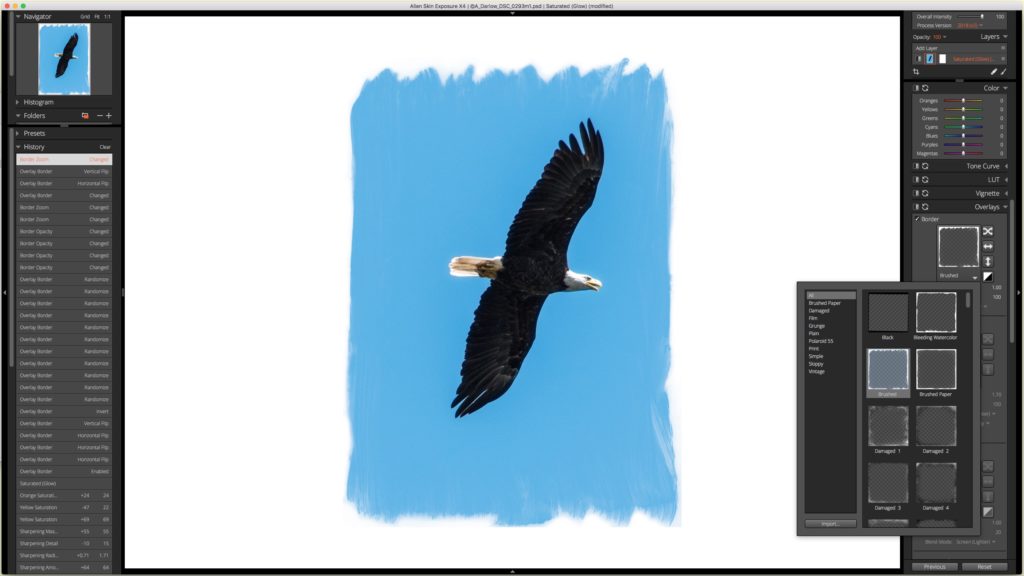
One of my photos being edited in the Overlays panel. Photo © Andrew Darlow
EXPOSURE X4.5 PRICING and 30 DAY FREE TRIAL
Alien Skin Exposure X4.5 is free to all owners of Exposure X4, and is available in two configurations for Mac and Windows OS:
• Exposure X4 (US $119). I should note that this is a $30 savings compared with the previous price of Exposure X3.
• Exposure X4 Bundle (US $149), a $50 savings compared with the previous Exposure X3 bundle. It includes Exposure X4, Snap Art, and Blow Up. As I noted in my other article, Blow Up is an amazing application that can enlarge your images quite a bit while retaining good detail and minimal or no visible artifacts. Snap Art’s forte is transforming photos or other artwork in many different ways. Effects include many different looks, including pastel, oil painting and watercolor. For more on Snap Art, visit this page, or see the the video below:
and here is a quick video overview of Exposure X4:
• Re: upgrades, the cost to upgrade from previous versions of Exposure to Exposure X4.5 is $79. The company also frequently releases updates to support the raw files of new cameras, make bug fixes, etc.
I highly recommend downloading a copy of Alien Skin Exposure X4.5 and giving it a test drive. Even if you are happy with your current Raw processing app or other image editor, you may find that some of the tools are well worth the cost of the application. If you’d like to try out Exposure X4.5 for free for 30 days, visit this page.